You can install MySQL on Mac OS X 10.3.x (“Panther”) or newer using a Mac OS X binary package in PKG format instead of the binary tarball distribution. Please note that older versions of Mac OS X (for example, 10.1.x or 10.2.x) are not supported by this package.
The package is located inside a disk image
(.dmg) file that you first need to mount by
double-clicking its icon in the Finder. It should then mount the
image and display its contents.
Before proceeding with the installation, be sure to stop all running MySQL server instances by using either the MySQL Manager Application (on Mac OS X Server) or mysqladmin shutdown on the command line.
When installing from the package version, you should also install the MySQL Preference Pane, which will enable you to control the startup and execution of your MySQL server from System Preferences. For more information, see Section 2.4.4, “Installing and Using the MySQL Preference Pane”.
When installing using the package installer, the files are
installed into a directory within /usr/local
matching the name of the installation version and platform. For
example, the installer file
mysql-5.1.39-osx10.5-x86_64.pkg installs
MySQL into /usr/local/mysql-5.1.39-osx10.5-x86_64
. The following table shows the layout of the
installation directory.
Table 2.8. MySQL Installation Layout on Mac OS X
| Directory | Contents of Directory |
|---|---|
bin | Client programs and the mysqld server |
data | Log files, databases |
docs | Manual in Info format |
include | Include (header) files |
lib | Libraries |
man | Unix manual pages |
mysql-test | MySQL test suite |
scripts | mysql_install_db |
share | Miscellaneous support files, including error messages, sample configuration files, SQL for database installation |
sql-bench | Benchmarks |
support-files | Scripts and sample configuration files |
/tmp/mysql.sock | Location of the MySQL Unix socket |
During the package installer process, a symbolic link from
/usr/local/mysql to the version/platform
specific directory created during installation will be created
automatically.
Download and open the MySQL package installer, which is provided on a disk image (
.dmg) that includes the main MySQL installation package, theMySQLStartupItem.pkginstallation package, and theMySQL.prefPane. Double-click the disk image to open it.Double-click the MySQL installer package. It will be named according to the version of MySQL you have downloaded. For example, if you have downloaded MySQL 5.1.39, double-click
mysql-5.1.39-osx10.5-x86.pkg.You will be presented with the opening installer dialog. Click to begin installation.
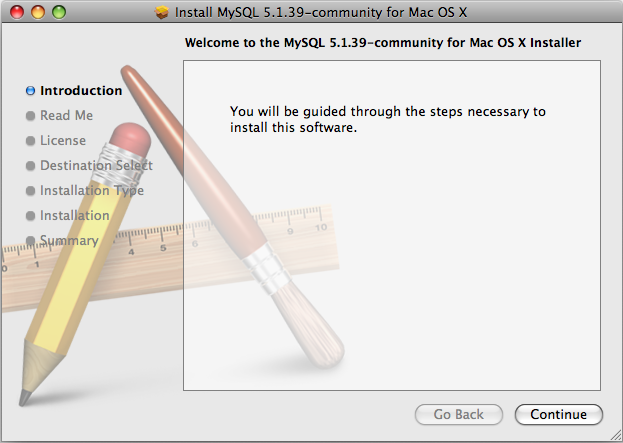
A copy of the installation instructions and other important information relevant to this installation are displayed. Click .
If you have downloaded the community version of MySQL, you will be shown a copy of the relevent GNU General Public License. Click .
Select the drive you want to use to install the MySQL Startup Item. The drive must have a valid, bootable, Mac OS X operating system installed. Click .
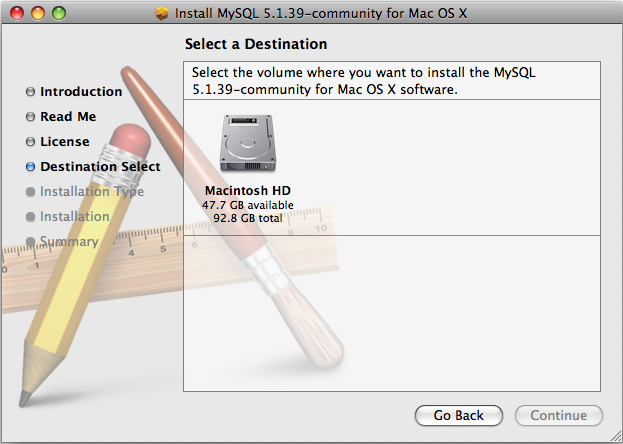
You will be asked to confirm the details of the installation, including the space required for the installation. To change the drive on which the startup item is installed, click either or . To install the startup item, click .
Once the installation has been completed successfully, you will be shown an Install Succeeded message.
For convenience, you may also want to install the startup item and preference pane. See Section 2.4.3, “Installing the MySQL Startup Item”, and Section 2.4.4, “Installing and Using the MySQL Preference Pane”.