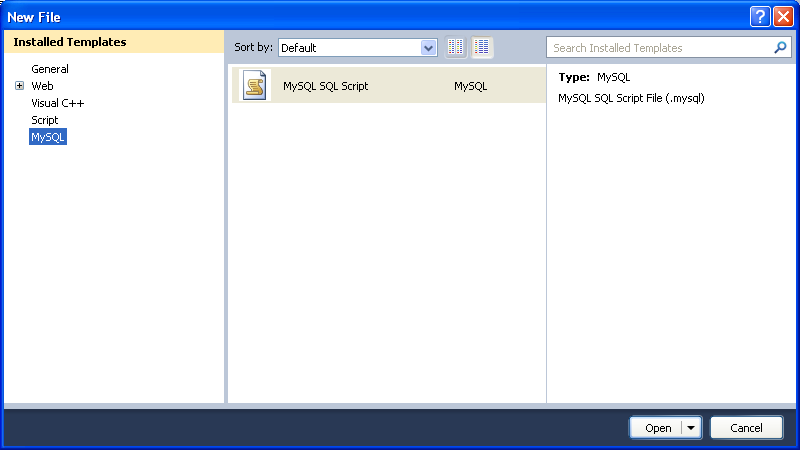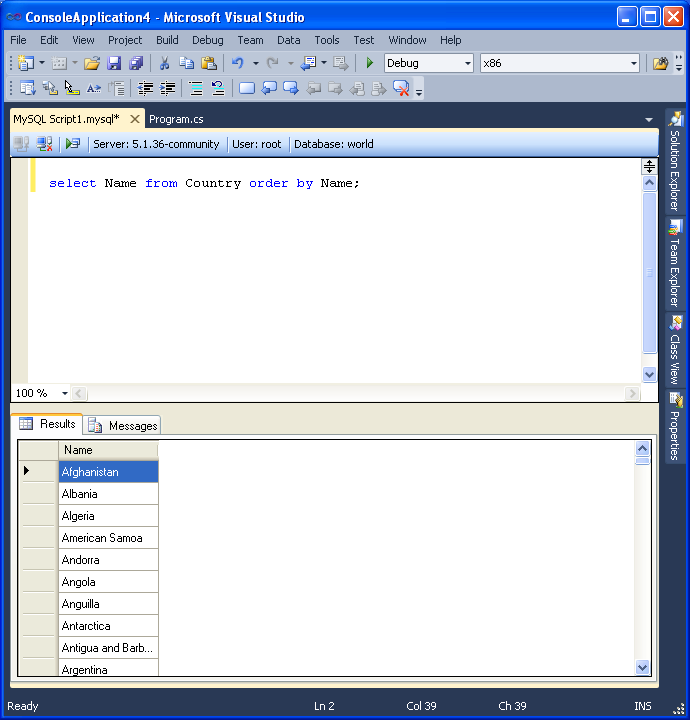MySQL Connector/NET 6.3.2 introduced a new MySQL SQL Editor. The easiest way to invoke the editor is by selecting the , menu item from the Visual Studio main menu. This displays the New File dialog:
From the New File dialog select the MySQL template, and then double-click the MySQL SQL Script document, or click the button.
The MySQL SQL Editor will be displayed. You can now enter SQL code as required, or connect to a MySQL server. Click the button in the MySQL SQL Editor toolbar. You can enter the connection details into the Connect to MySQL dialog that is displayed. You can enter the server name, user id, password and database to connect to, or click the button to select other connection string options. Click the button to connect to the MySQL server. It is now possible to execute your SQL code against the server by clicking the button on the toolbar.
The results from any queries are displayed on the Results tab. Any errors are displayed on the Messages tab.