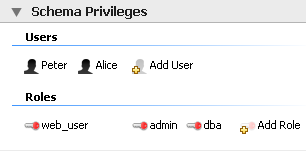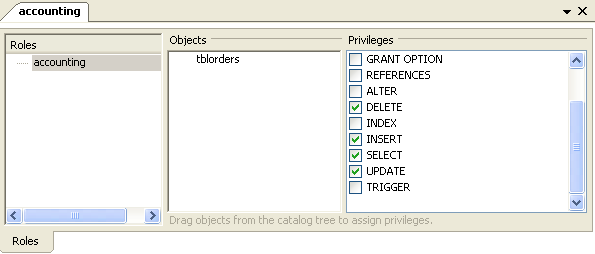The Privileges panel of the MySQL
Model page is used to create users for your schemata and
also to define roles —.
The Schema Privileges panel is divided up into
the following sections:
Users
Roles
The following image displays the Schema
Privileges section of the MySQL Model
tab.
To add a role, double-click the Add Role
icon. Doing this creates a role with the default name
role1. Right-clicking a role opens a pop-up
menu with the following options:
': Cut the role
': Copy the role
: Open the role editor.
: Open the role editor in a new editor window.
': Remove the role
: Currently not implemented.
To rename a role, simply click the role name and you will then be able to edit the text.
All roles that have been defined are listed under
Roles on the left side of the role editor.
Double-clicking a role object opens the role editor docked at
the bottom of the screen.
Select the role that you wish to add objects to. You may drag
and drop objects from the Physical Schemata
to the Objects section of the role editor. To
assign privileges to a role select a role from the
Roles section and then select an object in
the Objects section. In the
Privileges section check the rights you wish
to assign to this role. For example, a
web_user role might have only
SELECT privileges and only for database
objects exposed through a web interface. Creating roles can make
the process of assigning rights to new users much easier.
To add a user double-click the Add User icon.
Doing this creates a user with the default name
user1. Double-clicking this user opens the
user editor docked at the bottom of the application.
In the User Editor, set the user's name using
the Name text box and set the password
using the Password text box. Assign one
role or a number of roles to the user by selecting the desired
roles from the text area on the right and then clicking the
button. Roles may be revoked by
moving them in the opposite direction.
Right-clicking a user opens a pop-up menu. These options function as described in Section 16.6.5.5.1, “Adding Roles”.