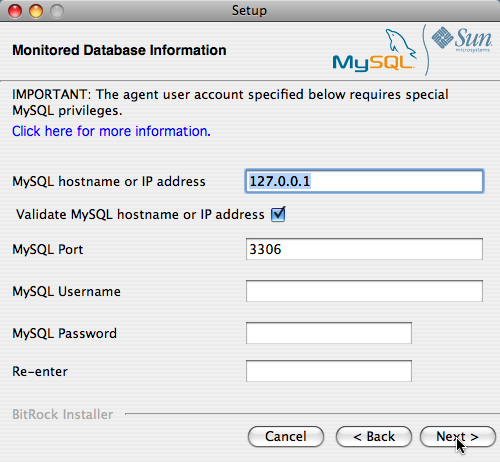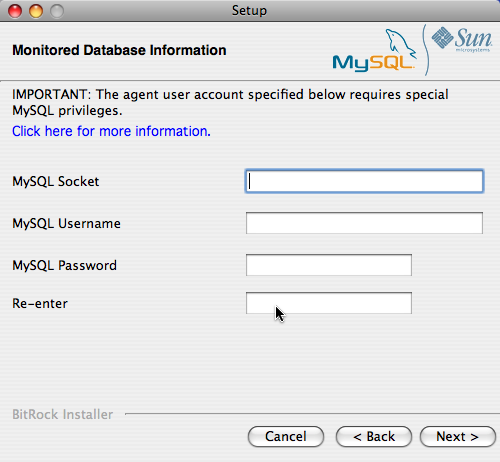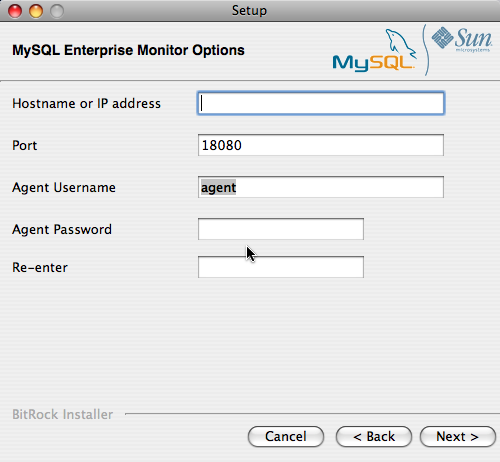To install the MySQL Enterprise Agent on Mac OS X, decompress the
mysqlmonitoragent-
and then run the
version-installer.app.zipmysqlenterpriseagent-
application:
version-installer
To use the installer GUI, locate the unpacked application in the Finder and double-click its icon.
To use the text-based installer, navigate to the
Contents/MacOSsubdirectory inside the.appdirectory, and issue the commandinstallbuilder.sh --mode text.
The following section describes the installation process on OS X, referring to the installation GUI.
First, select the language for the MySQL Enterprise Agent installation. Click to continue installation.
Click to start the installation process.
Select the installation directory. The default installation directory is
C:\Program Files\MySQL\Enterprise\Agent. Select the installation directory, or type the new directory location.Also select the method that the agent uses to communicate with the MySQL server, either a TCP/IP (network) connection, or a Socket (local) connection. Choose the connection method, and click .
NoteThe monitor agent always associates “localhost” with the TCP/IP address 127.0.0.1, not the MySQL socket. This is in contrast to the MySQL Command Line Tool, which connects via the MySQL socket by default on Unix, if the hostname “localhost” is specified.
If the MySQL server to monitor is started with the
--skip-networkingoption, you cannot connect to it via TCP/IP, as the server does not listen for TCP/IP connections. In this case, configure the monitor agent to use the MySQL socket. This can be done during installation by selecting “socket” rather than “TCP/IP” and then specifying the MySQL socket name. This can also be configured after installation by editing theagent-instance.iniconfiguration file. For further information on the configuration file, refer to MySQL Server (agent-instance.ini) Configuration.If the MySQL server to monitor is started using the
--bind-addressoption, the server only listens for connections on the IP address specified, that is, the IP address of the MySQL server. If the monitor agent is started using TCP/IP networking and the default address of 127.0.0.1, it cannot connect to the server to be monitored. Also, if “localhost” is specified as the host name during agent configuration, a connection cannot be established, as the server listens for connections on the address specified with the--bind-addressoption, not 127.0.0.1.Choose one or more operations for this agent to perform:
Enable monitoring a MySQL Server: This is the main operation of monitoring the MySQL server in terms of performance, security and availability.
Enable the MySQL Enterprise Agent Aggregator: It is used for future Connector plugins or user-written methods of transmitting query analyzer data to the MySQL Enterprise Service Manager.
Enable the MySQL Enterprise Agent Proxy Service: To study your query analyzer information by sending your queries through the MySQL Enterprise Agent Proxy Service, switch this option on.
Specify the information about the MySQL server that you want to monitor. The configuration information you enter depends on the connection method selected in the previous screen.
If you chose TCP/IP as the connection method, enter the IP address or host name of the host to monitor, and the port, user name and password to connect to the MySQL server. To confirm that the MySQL server is currently reachable using the information, ensure that the Validate MySQL host name or IP address checkbox is selected.
If you chose Socket as the connection method, enter the full path name to the Unix socket created by your MySQL server, and the user name and password to authenticate with the server. Typical values include
/tmp/mysql.sockand/var/mysql/mysql.sock.
Click to continue the installation.
The installer can create the MySQL Enterprise Agent user on the MySQL server that is required to connect to the server and obtain statistical information. The installer can create an account for you, or you can use an existing account. If you want the installer to create the user, enter the credentials of a user (such as the
rootuser) that has the privileges to create the new user and grant it the privileges to monitor the server.Enter the details of the MySQL Enterprise Service Manager to use with this agent. You can retrieve this configuration information from the
configuration_report.txtfile generated when you installed MySQL Enterprise Service Manager. Enter the required information and then click to continue.To use Query Analyzer with the MySQL Enterprise Agent Aggregator, configure the aggregator port and SSL settings. For more information on Query Analyzer, see Section 15.13, “The Query Analyzer Tab”.
When MySQL Enterprise Agent Aggregator is enabled, the MySQL Enterprise Agent listens on a network port for connections from Connector plugins providing query analyzer data, forwarding the query analyzer information to MySQL Enterprise Service Manager. You can change the port number that MySQL Enterprise Agent listens for connections from connectors. You can also configure the aggregator to support SSL connections, in which case you must provide the location of the PEM and CA certificate files to be used for SSL support.
The default port is 14000 for non-SSL communication, and 14443 for SSL communication.
To use Query Analyzer with the MySQL Enterprise Agent Proxy Service, enable the MySQL Enterprise Agent Proxy service and configure the port and other information. If you disable the Proxy during installation, you must enable it later before you can use Query Analyzer. For more information on Query Analyzer, see Section 15.13, “The Query Analyzer Tab”.
When Proxy is enabled, MySQL Enterprise Agent listens on a network port for client applications, and forwards the connections to the backend MySQL server. You can change the port number that MySQL Enterprise Agent listens for connections.
The default port is 6446.
You receive a Configuration Report containing the information that you have entered during the installation. Check the information provided in the report. If you see a problem, use to go back to the configuration screen and change the information. If the information is correct, click to continue.
You are given a final opportunity to change the installation parameters. Click to start the installation process.
Once the agent is installed, you get a confirmation message. Click to finalize the installation.
You can start the MySQL Enterprise Agent automatically now that the installation is complete. To start the agent now, leave the checkbox selected. To start the agent separately, uncheck the checkbox. Click to exit the installation.
Once the Monitor Agent is installed, it needs to be started. For information on how to start and stop the Agent, see Section 15.6.3.5.2, “Starting/Stopping the Agent on Mac OS X”.