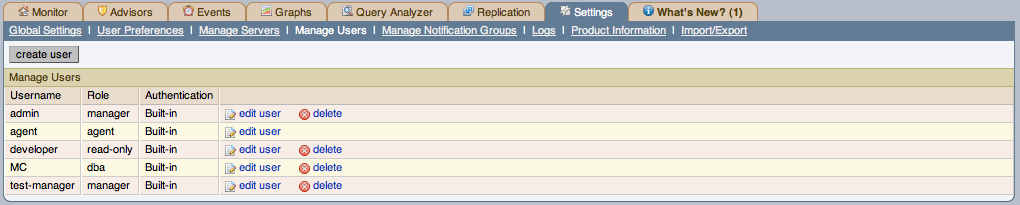The Manage Users panel lets you create, delete and manage individual users that have access to MySQL Enterprise Service Manager.
To log in to the Dashboard a user account is required. There are four types of users with varying privileges:
manager role
A user with the role of
managercan perform all operations within MySQL Enterprise Service Manager, including changing the server configuration, adding and removing users, and viewing query analyzer and other data.dba role
Users with the
dbarole should be database administrators who are using MySQL Enterprise Monitor to monitor servers and queries. They have a similar set of privileges to those with themanager, except that they cannot do the following:Cannot add/remove or change users
Cannot change the MySQL Enterprise credentials used to communicate with the MySQL Enterprise website.
Cannot change the HTTP proxy settings.
Cannot update the Advisor bundle
Cannot change the LDAP authentication preferences.
In addition to these limitations, you can control for each user with the dba role whether:
View Query Analyzer tab: Limits whether the user can see the Query Analyzer tab and its contents.
View action (example) queries: Limits whether the user can see the values within queries shown within the query analyzer.
The setting for these abilities is provided when you select the
dbarole for a user.read-only
The
read-onlyrole is identical to thedbarole, but is unable to make any changes to the configuration of MySQL Enterprise Monitor, although they can view the current settings.agent
The
agentrole is reserved for all users that you want to have access and ability to send agent information. You can use this if you want to provide individual logins for each agent.
When the Dashboard is first launched there are two default users,
Administrator and Agent,
both created during installation. Their default user names are
respectively, admin and
agent. The Administrator defined during
installation as having the root role is unique; this user cannot
be deleted.
If you are logged in as an Administrator, you
can add a new user by choosing the Manage Users
link from the Settings tab. To create a user
click the button, select a role
for the user, and enter a user name and password.
When a new user first logs in, a dialog box opens requesting time zone and locale information. To change this information later, use the User Preferences tab. For more information, see Section 15.8.2, “User Preferences”.
If you installed the Advisors through the Dashboard, you should have already configured the settings for the root role user. (See Section 15.8.1, “Global Settings” and following for more information about this topic.)
To receive MySQL Enterprise and Advisor updates, configure the MySQL Enterprise settings for at least one user. The MySQL Enterprise settings were set up on the first login to the Dashboard. For information on changing these settings, see Section 15.8.1, “Global Settings”.
To edit an existing user's information, select the Manage
Users link, then select the user you wish to edit. Make
your desired changes in the fields provided and then save your
changes.
Users can be authenticated either using an internal authentication system, which stores the user, password and role information within MySQL Enterprise Monitor, or you can opt to use an external LDAP service. To use the LDAP service, you must still create each user, and then select the Authenticate this user using LDAP checkbox within the Edit User window. The username entered is authenticated against the configured LDAP server. For more information on configuring the LDAP server to be used, see LDAP Authentication.
To delete an existing user, click the delete
link next to the user that you want to delete.