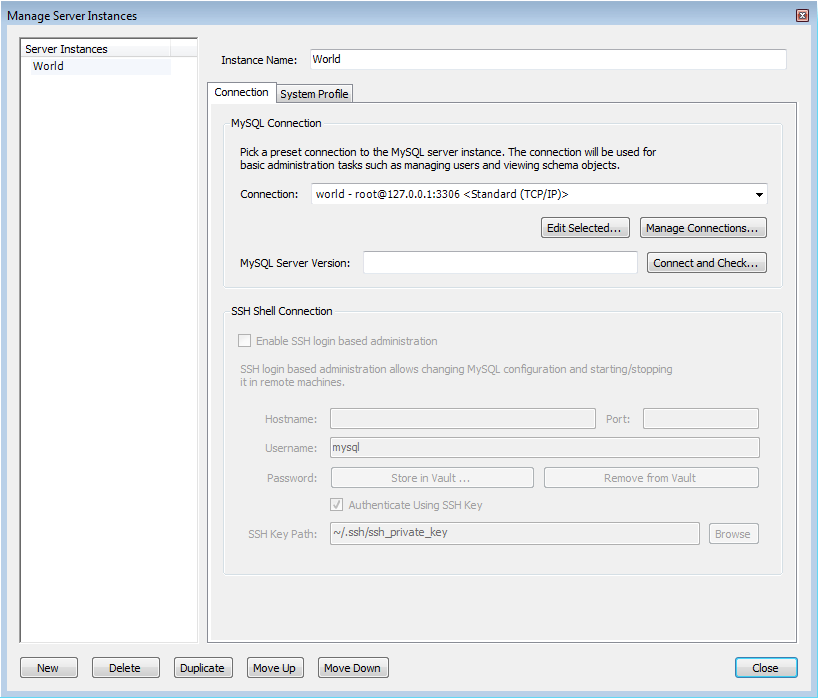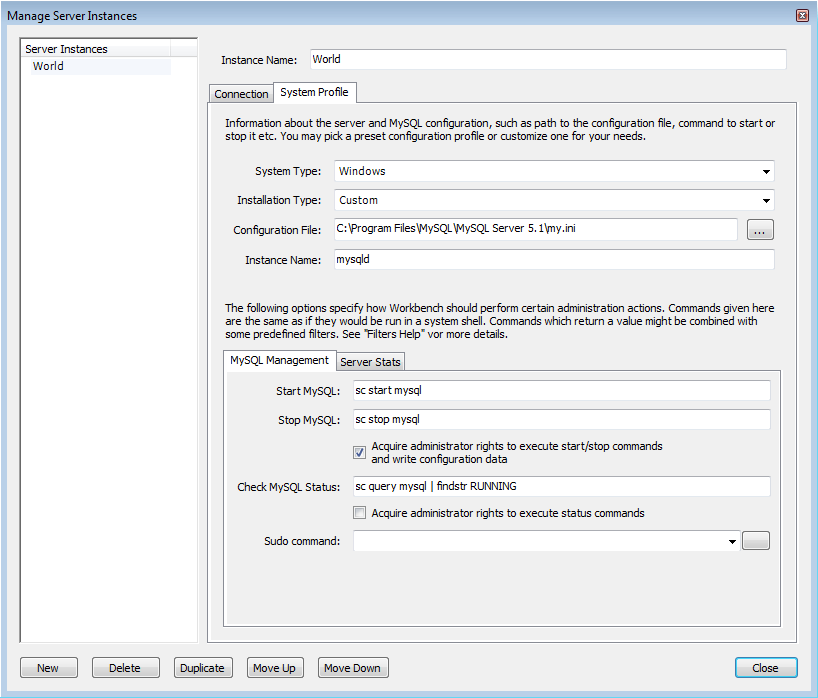The Manage Server Instances dialog enables you to create, delete and manage server instances. The Connection tab of the wizard enables you to select a predefined connection to connect with a server to be managed. In addition, it is also possible to connect to a remote server using an SSH connection.
The System Profile tab of the wizard allows you to specify server specific information. This is primarily achieved through selecting a Profile Template. A Profile Template contains standard information used in managing the server instance. The following Profile Templates are available:
Fedora Linux (MySQL Package)
Fedora Linux (Vendor Package)
FreeBSD (MySQL Package)
Generic Linux (MySQL tar package)
Mac OS X (MySQL Package)
OpenSolaris (MySQL Package)
RHEL (MySQL Package)
SLES (MySQL Package)
Ubuntu Linux (MySQL Package)
Ubuntu Linux (Vendor Package)
Windows (MySQL 5.0 Installer Package)
Windows (MySQL 5.1 Installer Package)
Windows (MySQL zip package)
Custom
Once a profile is selected a number of default parameters will
be set, including commands used to start and stop MySQL,
commands to check server status and the location of the
my.ini configuration file.
After an instance has been created it can be launched by double-clicking its icon in the Server Administration panel of the Home page. This creates an Admin page. The Admin page has two main panels, the Server Status panel, and the Configuration panel. The Configuration panel features multiple tabs: Startup, Configuration, Accounts, Connections, Variables, Data Dump, and Logs.