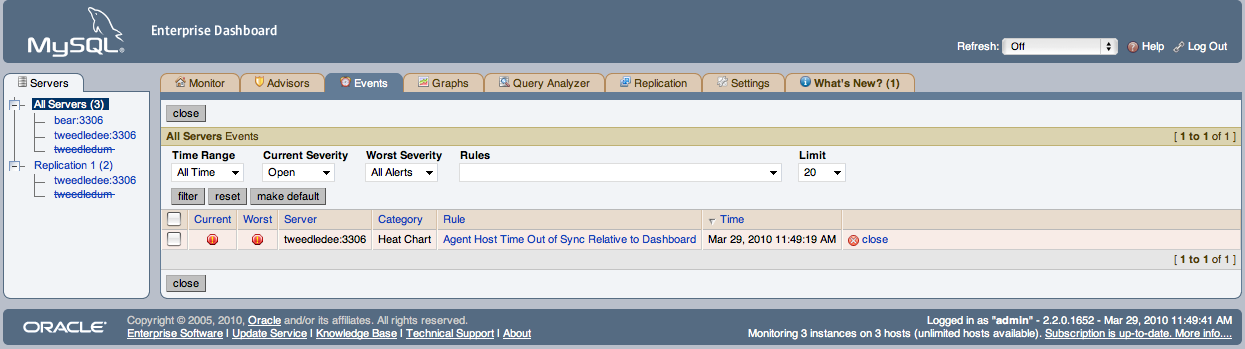MySQL Enterprise subscription, MySQL Enterprise Monitor, MySQL
Replication Monitor, and MySQL Query Analyzer are only available
to commercial customers. To learn more, see:
http://www.mysql.com/products/".
Once an advisor is scheduled, it runs at set intervals. If it finds nothing of interest, it creates no alerts or emails.
Events are defined using a number of different levels according to the severity of the alert. The seven levels are:
Failure: Indicates a failure for the given rule or event. Usually, this indicates that the rule on which the event is based has failed, probably due to a typo or other error. Occasionally, it can indicate a failure to retrieve the required information for a given rule.
Critical: The event is critical and requires immediate attention. Critical events normally indicate that a serious problem has occurred or is about to occur. Examine the event, determine the cause, and fix the issue as soon as possible.
Warning: The event is something that you should be aware of, but does not affect the operation of your server.
Info: The event is for informational purposes. Info events call attention to issues that do not affect the operation of your server, such as a minor configuration issue.
Success: The rule executed successfully with no issues. The result of the rule is OK. It also signals when an event that was previously in a Critical or Failure state returns to normal.
Unknown: The current status of the event/rule cannot be determined.
Closed: The issue has been corrected and marked closed.
For convenience, the event states are also represented by icons, as defined in the following table. The table also shows the relative level of the alert from the highest (Critical) to the lowest (Unknown). The order represented here is used when identifying when an event has transitioned between levels (for example, from Success to Critical), hence triggering a notification, and when sorting events based on their current state.
| Icon | Description |
|---|---|
| An octagonal red icon indicates a critical alert. | |
| A triangular yellow icon indicates a warning. | |
| A conversation bubble is an informational alert. | |
| A green tick beside an event indicates that the rule has run successfully and no alert created. | |
| A question mark icon indicates that the status of the rule is unknown. |
When alerts are triggered, they appear on the Events screen. Alerts also appear on the Monitor screen in order of severity. The notification group or groups associated with a specific rule receive email notification when an alert is triggered. For more information about creating notification groups, see Section 15.8.5, “Manage Notification Groups”.
To view open events, click the Events tab. The tree-view on the left determines which server or server group these events belong to. Open events are shown in tabular format.
The event table has the following columns:
Current: An icon indicating the current severity of the alert.
Worst: An icon indicating the worst severity recorded for this alert.
Severity: An icon indicating the severity of the alert.
Server: The name of the server the alert applies to.
Advisor: The category of the advisor.
Rule: A short description of the rule that is violated.
Time: The approximate time the event occurred.
Status: The status of the event.
Unnamed Column: Provides a link to the
Closedialog box.
By default, all events are shown but the list of events can be filtered using the form displayed above the event list. The options include filtering by:
Severity.
Date (using a range with From/To).
Advisor group.
Specific rule.
Status.
Choose the options you are interested in and click the button to refresh the display. To limit the number of items that appear on a page, choose a different value from the Limit dropdown list box.
The dropdown list box showing severity has the options:
All, Alerts,
Critical, Warning,
Info, Success, and
Unknown. Selecting the option
All shows all alerts and also those rules that
have run successfully.
A successful rule is one that has not been violated and is indicated by a green tick icon.
The Alerts shows only those rules that have been
violated.
Columns can be sorted by clicking the individual column headings. The alerts shown in Figure 15.41, “MySQL Enterprise Dashboard: Events Screen”.
The server shown in Figure 15.41, “MySQL Enterprise Dashboard: Events Screen”, is filtered
for All. Typically, when filtering by severity
you choose Alerts and, if you see a
Critical, Warning, or
Info alert, use the All filter
to see when the rule last ran successfully. Narrowing down the
timeframe can help determine the cause of the alert.
Besides filtering for severity, you can filter for a specific time
period using the From and To
text boxes. You can also filter by specific rules or categories of
rules. The Status dropdown list box lets you
choose All, Open, or
Closed events. To avoid excessive scrolling, you
can also limit the number of events shown on a specific page.
For more information about an alert, click the rule name. A pop-up window appears, showing a description of the alert and the exact time of occurrence. This pop-up window provides links to useful resources and advice for resolution. You can also view the exact expression that generated the event.