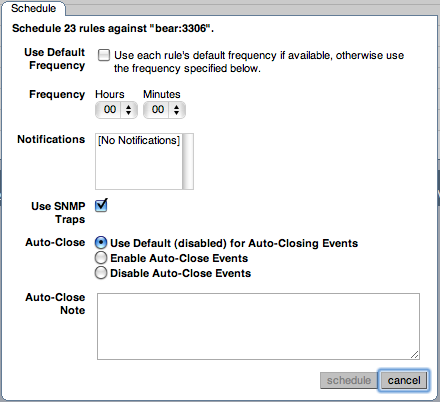Once the MySQL Enterprise Advisors have been installed, you can configure which advisors you would like to run on a scheduled basis.
You can schedule rules by individual server or by group. This is done by first selecting the desired server or server group from the Server tree found on the left side of the screen. Next select the Advisors tab.
Opening the Advisors tab takes you to the
Current Schedule page. If you have only just
installed the MySQL Enterprise Monitor then you will only see the Heat
Chart group of advisors. Clicking the
button will show all the rules in the
Heat Chart group.
Clicking the button beside any specific
rule will show the servers that this rule is running on, its
frequency, and its status. Initially, all the Heat
Chart rules are enabled.
For a more complete description of a rule, click the rule's name. This opens a dialog box that gives detailed information about the rule.
To view the advisors other than the Heat Chart group, select the
Add to Schedule link.
Rules are grouped by functionality and displayed in alphabetic order. To expand a group click the button to the left of the advisor name.
You may activate all the rules in a group by selecting the
checkbox beside the group name. Once selected you may apply rules
against a specific server or a group of servers. A message showing
the group of servers or the specific server you have selected will
display immediately below the
button. For example, if the All Servers group
is selected in the server tree, then the message will read,
“Schedule Advisors Against All
Servers”.
To select a specific rule, expand the group tree by clicking the button. Select the checkbox to the left of the rule you wish to schedule. Click to display the following dialog box:
The Schedule dialog box lets you configure the following fields:
Frequency: Dictates how often the rule runs. The default value for different rules varies, but a rule can be set to run at any interval desired.
WarningSet the frequency of each rule appropriately based on the tradeoff between resource usage and the chance and severity of the issue. Rule evaluation consumes system resources: CPU, memory, and disk space. While the amount consumed is small, frequently running all the rules against dozens of servers could put a significant load on the Service Manager. For example, unless you stop and restart your servers often, choose a low frequency for rules that check server configuration variables.
Another consideration is that certain status variables increase monotonically until a server is restarted. Examples of these are
Key_reads,Qcache_hits,Questions,Table_locks_waited, and similar variables. The value returned bySHOW STATUSfor these variables is the value since the server was started (or since the lastFLUSH STATUScommand), which is not very useful for performance tuning, especially if the server has been running for an extended period of time. For performance tuning, it is much better to know the change in state (for example, delta) of these values over the last 10 minutes, 1 hour, or whatever time frame is appropriate for your application. The frequency at which you schedule a rule is the time frame used to calculate the delta values of these variables, and it is the delta that is used in expression evaluation, not the absolute value. Consequently, select a frequency that is appropriate for the metrics being used in the expression.Notifications: A listbox of users, notification groups, or both who are emailed when an advisor reaches an alert level. Single or multiple selections are allowed. For instructions on setting up notification groups see, Section 15.8.5, “Manage Notification Groups”.
Use SNMP Traps: Indicates that an SNMP trap should be raised for this rule. For details on the SNMP configuration within MySQL Enterprise Monitor, see SNMP Trap configuration.
Auto-Close: Specifies whether the rule should use the auto-close system. Events triggered by rules can be automatically closed when the situation that triggered the rule is no longer in effect. Some rules are configured with auto-close enabled by default. To determine which advisors this applies to, see Section 15.15.9, “Advisor/Graph Reference”. For more information on closing and auto-closing events, see Section 15.11.1, “Closing an Event”.
You can configure individual rules to either use the default auto-close settings for the advisor, to enable auto-close events, or to disable auto-close events. If auto-close of events has been enabled, you can specify the text that will be added to the event closure by adding it to the Auto-Close Note textbox.
Once you have set the schedule parameters, click the button to schedule the advisor.
You can schedule multiple rules by selecting the checkbox next to each rule and clicking the button is an effective way to schedule multiple rules.
When scheduling more than one rule, you have the option of selecting a checkbox to use the default frequency of each rule or you may choose a frequency that will apply to all selected rules. When customizing the frequency, take care that you choose a value that is appropriate to all the rules selected.
If the agent does not have the SUPER
privilege and InnoDB-related rules are scheduled, a warning will
appear in the DataCollection log. This also
occurs if mysqld is started with the
skip-innodb option. For more information about
agent rights see Section 15.6.3.1, “Creating a MySQL User Account for the Monitor Agent”.